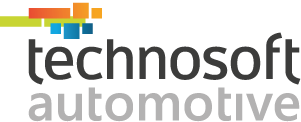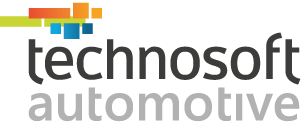Generally, most Excel users already have their Excel-defined templates with columns, charts, formulas, and more, for daily/weekly/monthly data analysis. Therefore, they will copy and paste the data from different sources to their pre-defined templates for desired results.
With Yana DMS Excel template features, users can create their defined templates and upload them to Yana. Then, they can export the data directly from Yana DMS to their pre-defined templates when they need it with a single click.
This blog will reveal how you can analyze and share data using the built-in Excel template features with Yana DMS to analyze daily/weekly/monthly reports based on your format smartly.
Step 1 : Creating a basic template

To create a basic template, choose Download Template from the toolbar, select Entity, and View where you require the data.
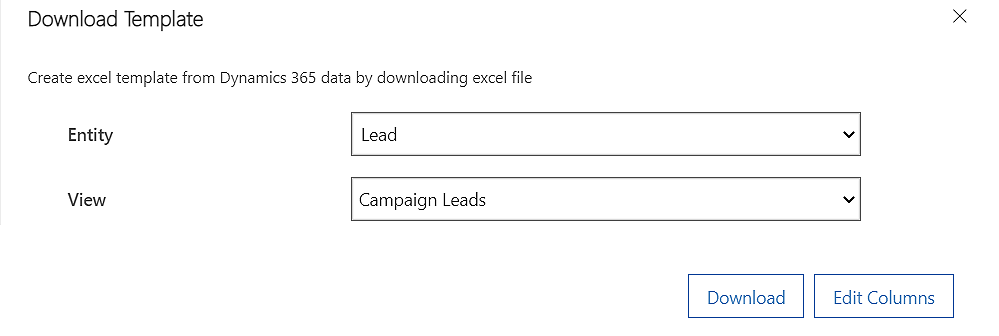
Then, you can define the fields you would like to include in the templates by clicking Edit Columns.
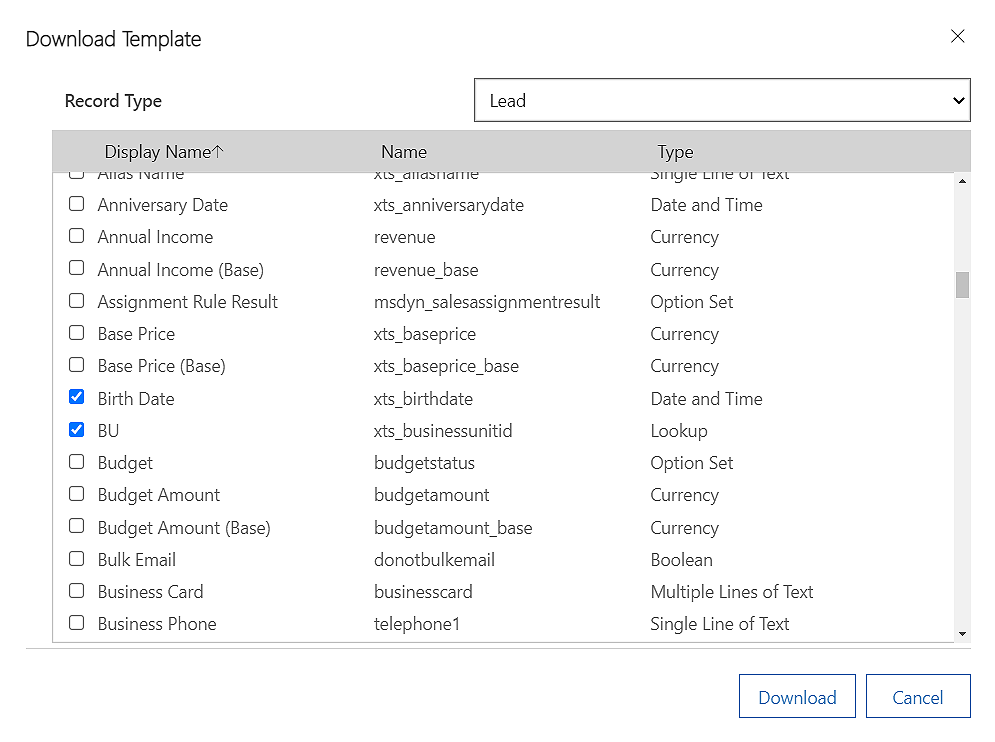
Click Download to export the data in Excel based on your selections.
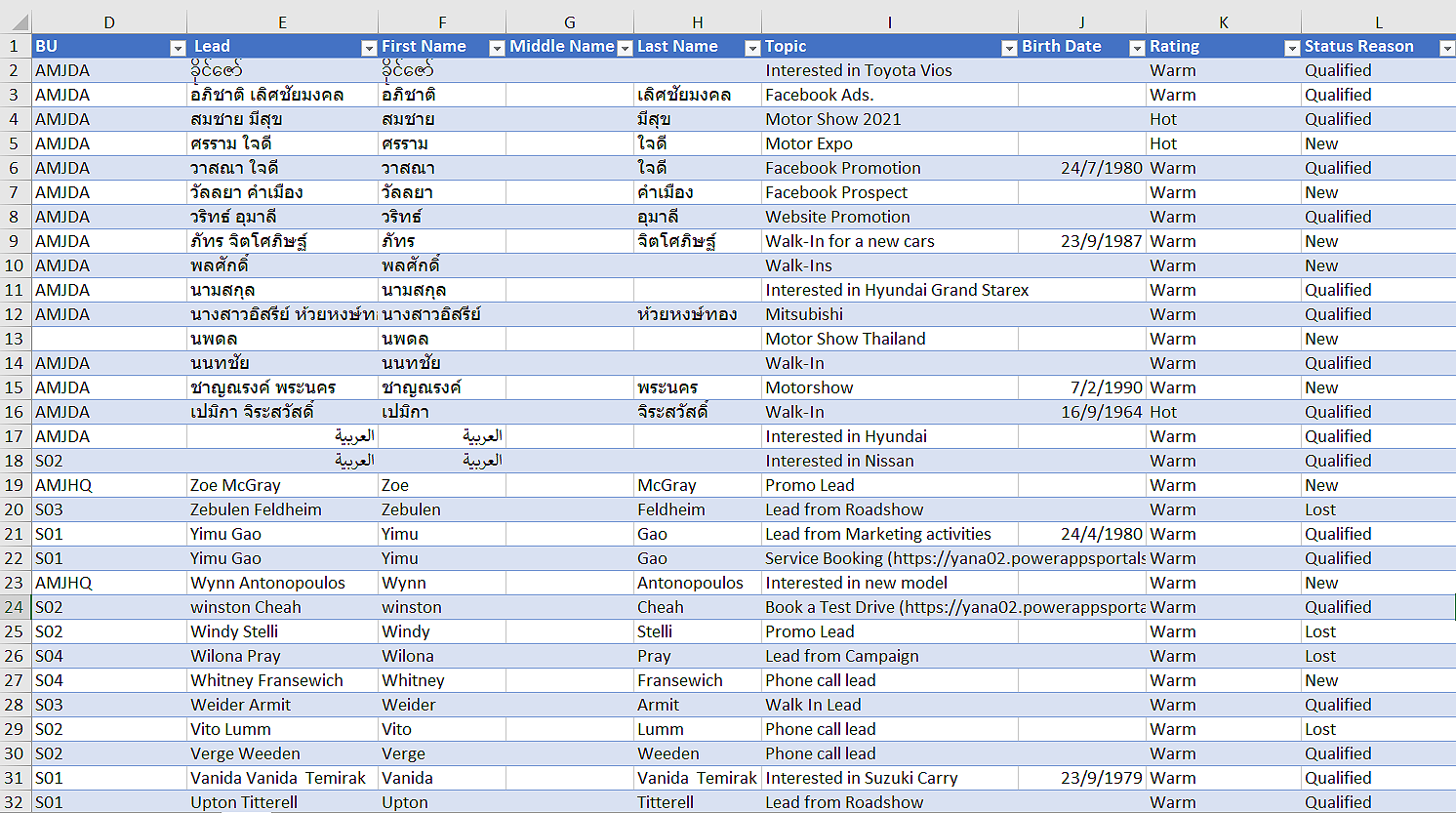
Step 2 : Designing the template
Now, you can define the format based on your desired data view (Eg: columns layouts, formulas, pivot tables, charts, etc.)

Step 3 : Uploading the Template
Once you have saved and closed the file, upload the template to Yana.

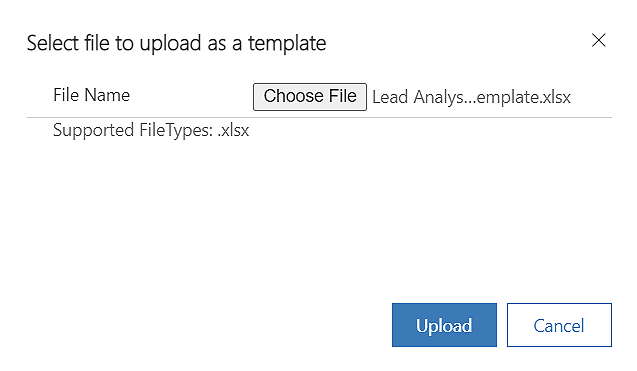
Next, you will see your template under the Personal Excel Templates section.

After selecting the file, you can either download or open it in Excel Online.

Step 4: Analyze the updated data on a daily/weekly/monthly basis based on your defined template.
Your report will reflect the date last edited based on your preferred format.
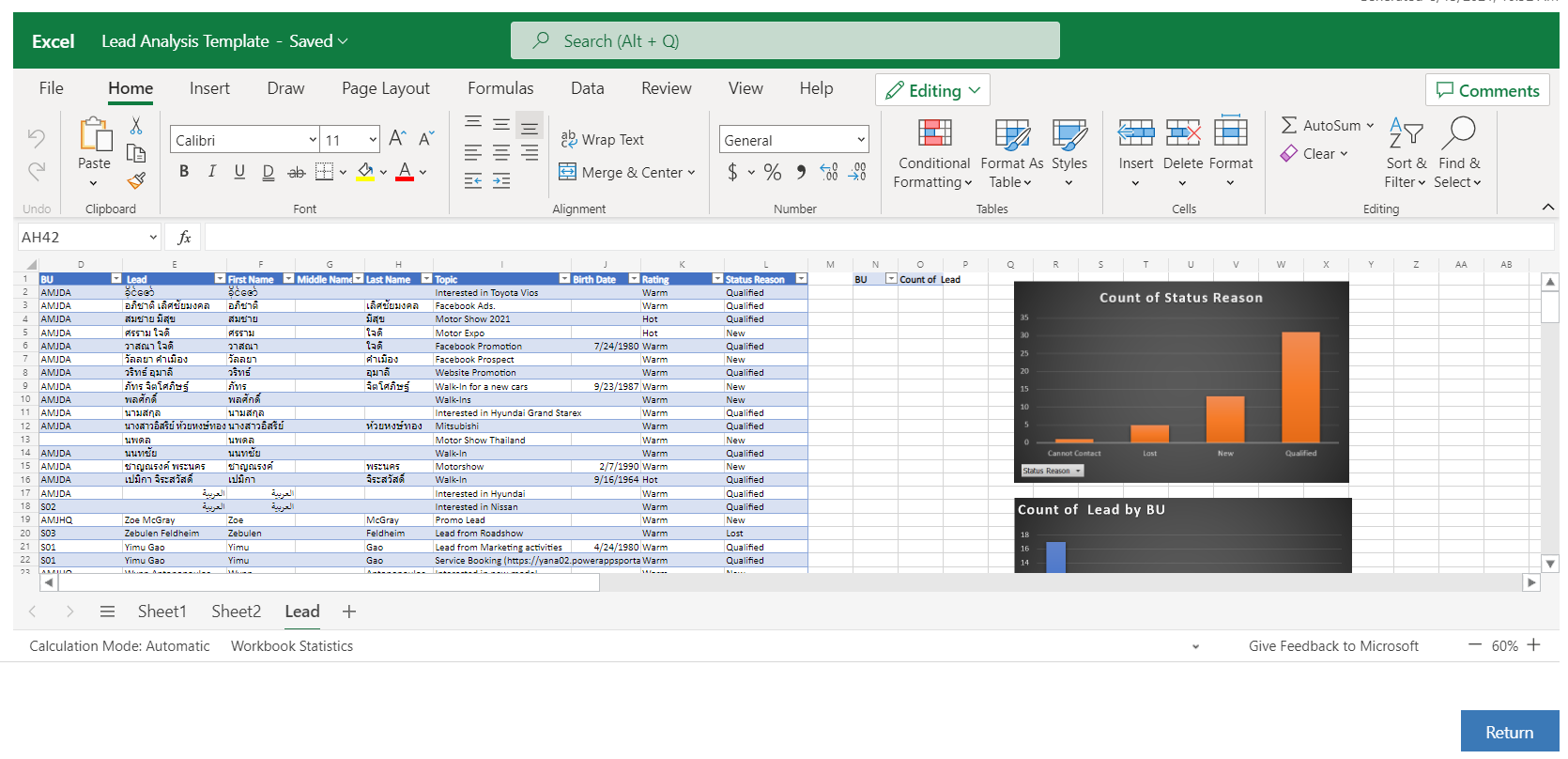
Now, you can create formulas or charts, ranging from simple to complex, for your data analysis. Furthermore, you can choose to export them based on a daily/weekly/monthly basis in your desired format. It is very manageable with these great built-in features in Yana DMS.
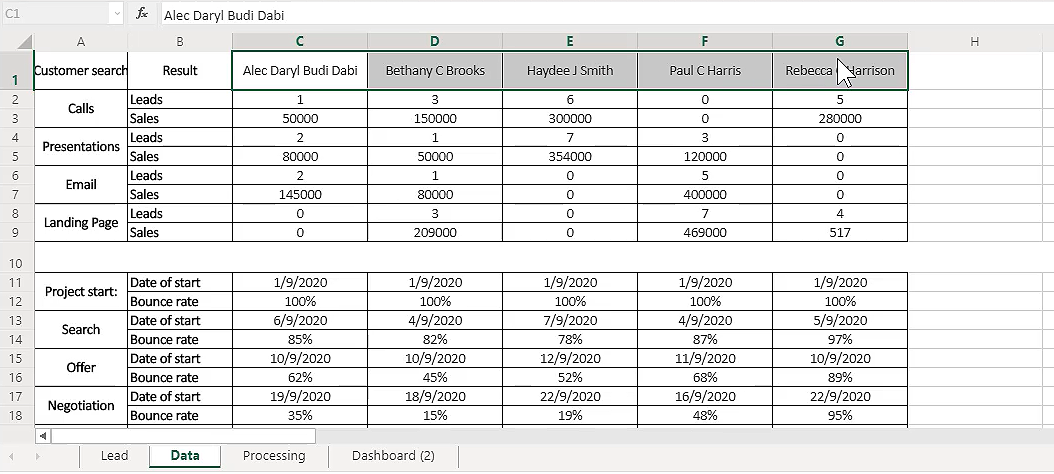
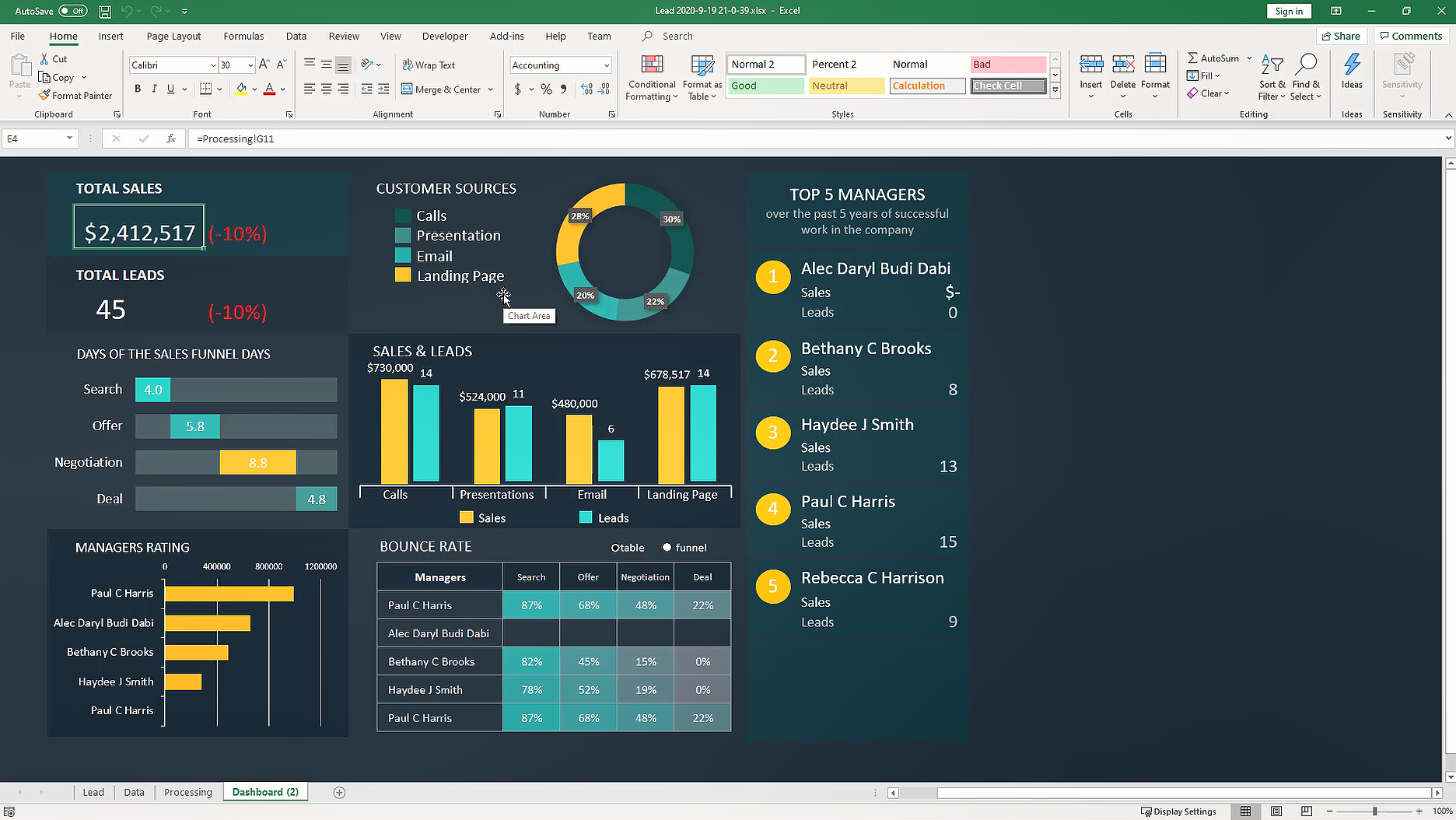
Find Out More!
If you would like to find out more about Yana Automotive Solution, contact us at marketing@technosoftautomotive.com or schedule a product demo today.