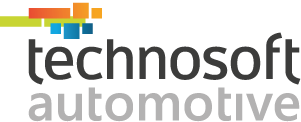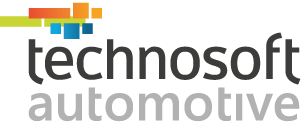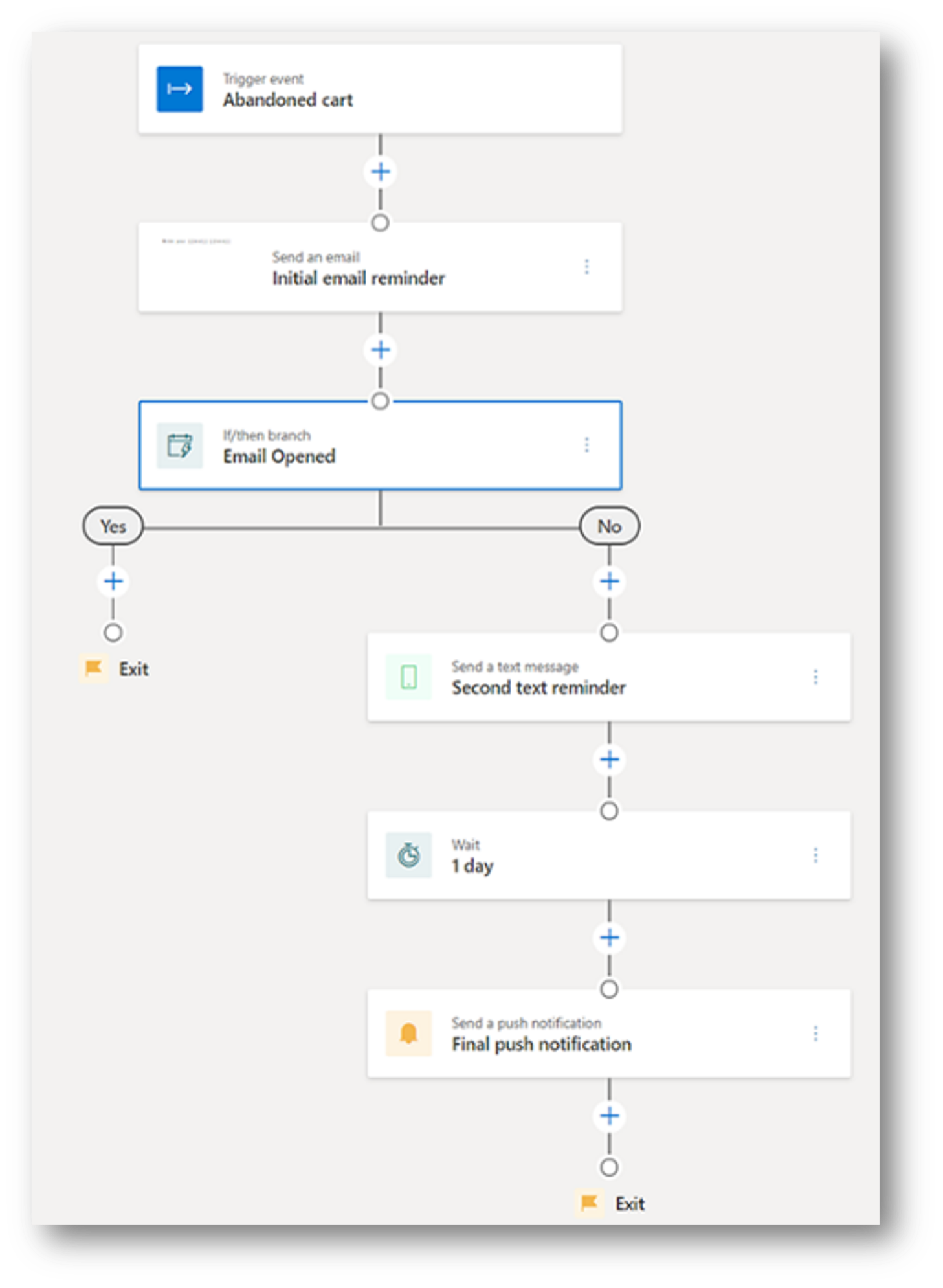E-commerce began to be an essential part of the automotive industry. However, customers adding products to their cart does not indicate that purchases have occurred. Therefore, many customers leave without completing the transaction. In such cases, we can communicate with customers through multiple channels to ensure the transaction is completed.
What is the solution?
Yana Automotive Solution delivers trigger-based customer journeys, which enable you to respond in real-time. Real-world interactions such as walking into a store or virtual interactions such as visiting a shopping website will trigger these journeys, assuring you react to customers immediately and convert their expression of interest into a sale.
Below is a step-by-step guide on how to accomplish this in Yana Marketing.
1. Create custom triggers
Work with your website team to capture customers’ Abandoned Cart and Purchase Completed Actions as custom triggers.
The Abandoned Cart Trigger will be presented whenever customers add products to the cart but don’t complete their purchases.
The Purchase Completed Trigger will be presented whenever customers complete their purchases.
2. Initiate the journey
You can select a trigger by defining whether to repeat a journey, start date, and time.
Choose a trigger: If you desire customers to start a journey when they abandon their cart, select the Abandoned Cart Event as the trigger.
Repeat this journey: For an Abandoned Cart Reminder journey, it can be immediate because the Abandoned Cart Event is only triggered once for each abandoned cart.
Set a start date and time: Select today’s date if you want the journey to start capturing the abandoned cart trigger immediately after it has been published.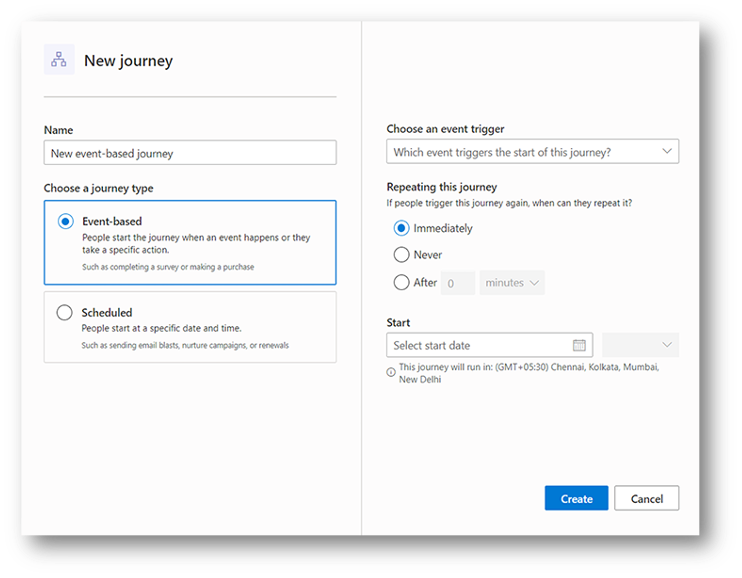
3. Set journey goals
The goal of this journey is to operate purchases of Automotive parts. You can use the Purchase Completed Trigger to track and capture when customers meet this goal. For example, you can set a value goal of 50 percent to indicate you are targeting customers with at least 50 percent abandoned carts to complete the purchase.
4. Set the journey exit
Automotive customers usually leave the journey after completing all steps. For this journey, you want to send a reminder if customers do not complete their purchases. By setting the journey exit to Purchase Completed Event, you can ensure that customers have completed their purchases and exit the journey without future reminders.
5. Add abandoned cart reminders
Use the plus sign (+) on the journey canvas to add abandoned cart reminders in the journey.
Send an email: In the Send To field, select the email addresses you want to email.
Add an if/then branch: In the Branch Off This field, select the previous email (Initial Email Reminder). Since you want reminders to wait for the Email Opened Trigger, set the time limit to 1 day. This if/then branch will correspond to the visit if customers open the Initial Email Reminder within one day after sending the emails. If customers open the email within a day, they’ll directly go to the Yes If the customers have not opened the email after a day, they’ll go to the No branch.
Send a message: This message will only be sent if the customer didn’t open the first email message within a day.
Add a delay: Add a delay and select the amount of time. For example, setting the duration to 1 day will ensure customers wait for a day before moving forward to the next step.
Send a push notification: As the final step, send a final Push Notification.
6. Publish the journey
After adding all the steps to the journey canvas, the journey is ready to go live and message customers.
Find Out More!
If you want to learn more about Yana Marketing and real-time marketing features, contact us at marketing@technosoftautomotive.com or schedule a product demo today.